Comparing Overlays
In WinDarab it is possible to compare multiple overlays in multiple ways.
Overlays Setup
Add Overlays
Overlays can be created in the File Explorer Window with one or more files open. To create multiple overlays:
- Select Overlay/Add
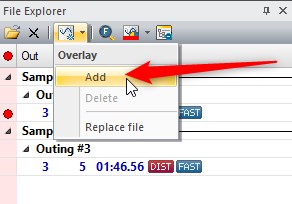
or
- Right click an overlay Orb/New Overlay/Add
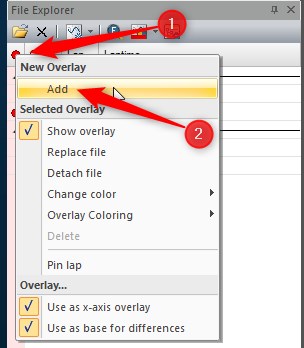
Now with multiple Overlays added:
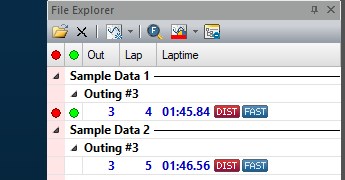
Delete Overlays
Overlays may be deleted by two methods:
- Select Overlay/Delete
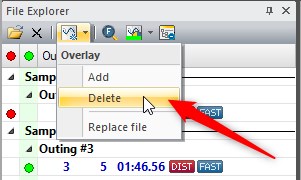
or
- Right click an overlay Orb/New Overlay/Delete
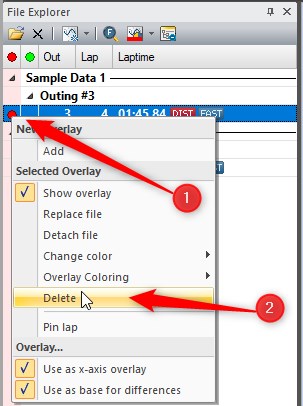
Change Overlay Selection
Files selected for overlays can be changed in the File Explorer Window by clicking in the grid where no overlay is currently set:
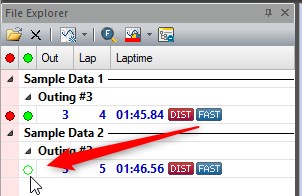
Show/Hide Overlays
Overlays can be shown or hidden without adding and deleting the overlay recreating settings. To do so right click on the overlay and toggle Show Overlay:
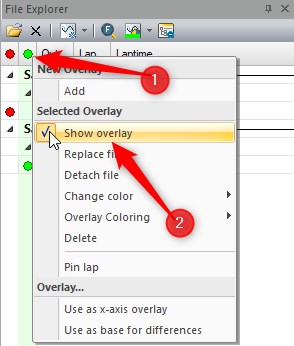
Oscilloscope
Both overlays will show in the Oscilloscope Window by default.
Compare two overlay differences
Overlays can be compared with the difference in values shown. This is especially useful when doing a comparison of two drivers.
- Set the base Overlay by right clicking on the overlay orb then selecting Use as base for differences.
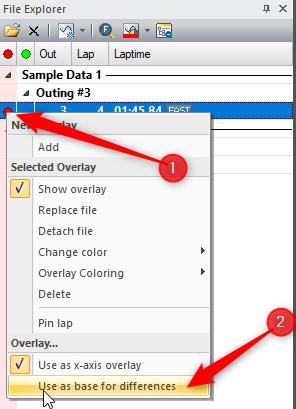
- Show the channel as a difference by right clicking on the channel value then selecting Use as diff-channel.
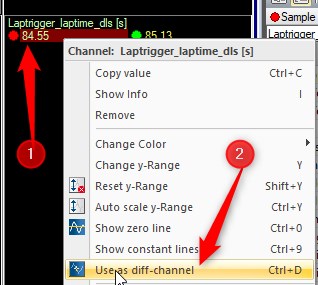
An example outcome for looking at laptime gain/loss:
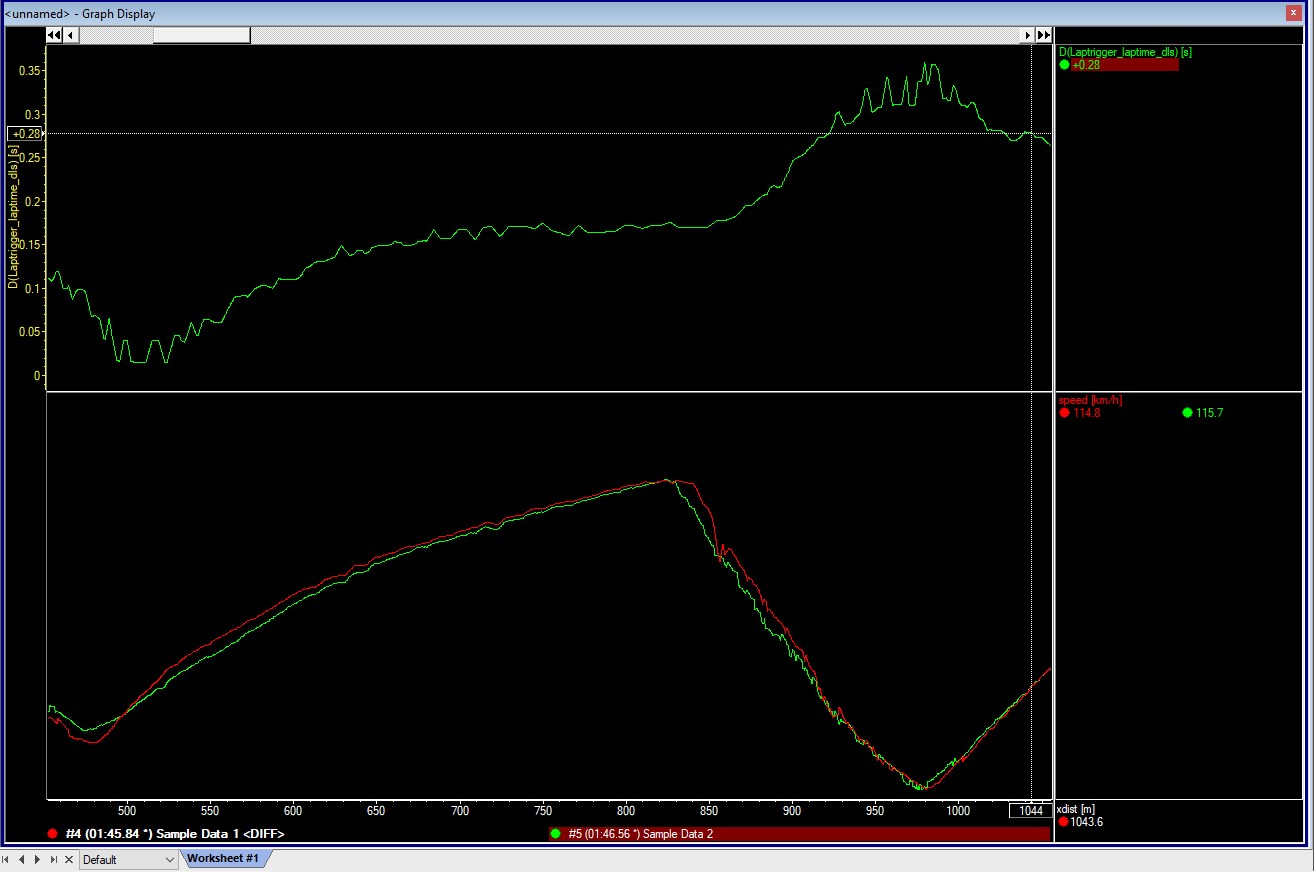
Remove Overlay from Oscilloscope
To remove an overlay value from an oscilloscope:
- Click the value of the overlay you wish to remove from this area then press delete on the keyboard.
or
- Right click the value of the overlay you wish to remove from this area and click Remove
