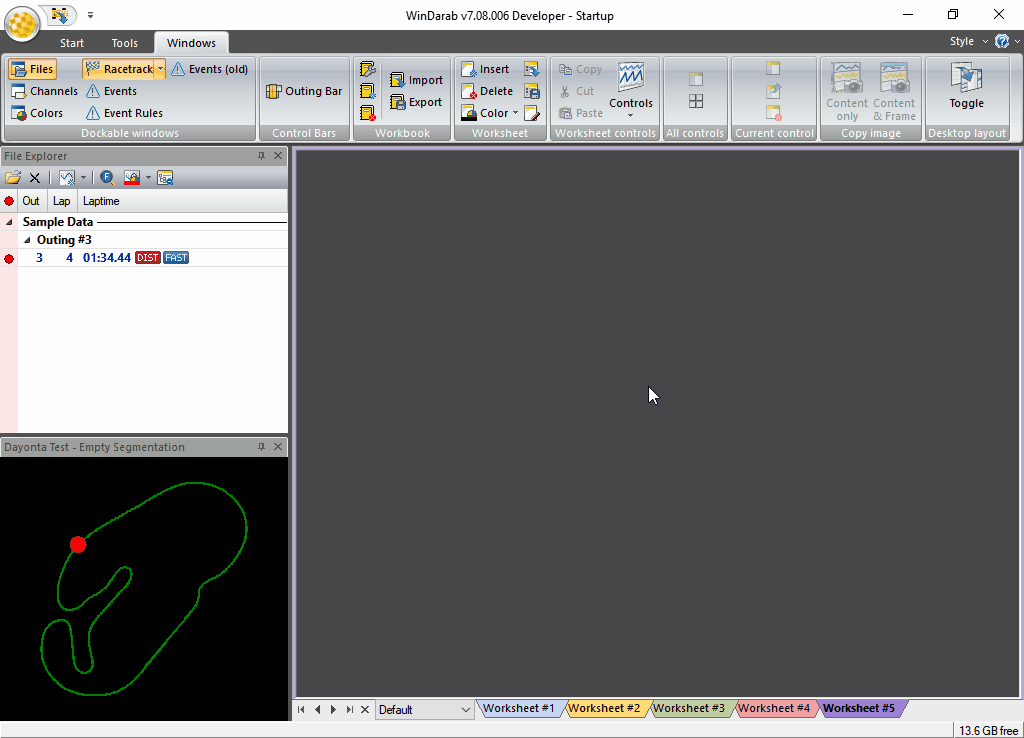Racetracks
Racetracks are managed by Darab Explorer – Racetrack.
Following processing items are provided by the Darab Explorer – Racetrack and described in detail in the next sections:
- Creating a Racetrack
- Deleting a Racetrack
- Renaming a Racetrack
- Editing a Racetrack
- Selecting Racetrack's Segmentations
To open the Darab Explorer – Racetrack there are the following methods:
From Racetrack Window:
Open Racetrack Window if not opened. (“Windows → Dockable windows → Racetrack”)
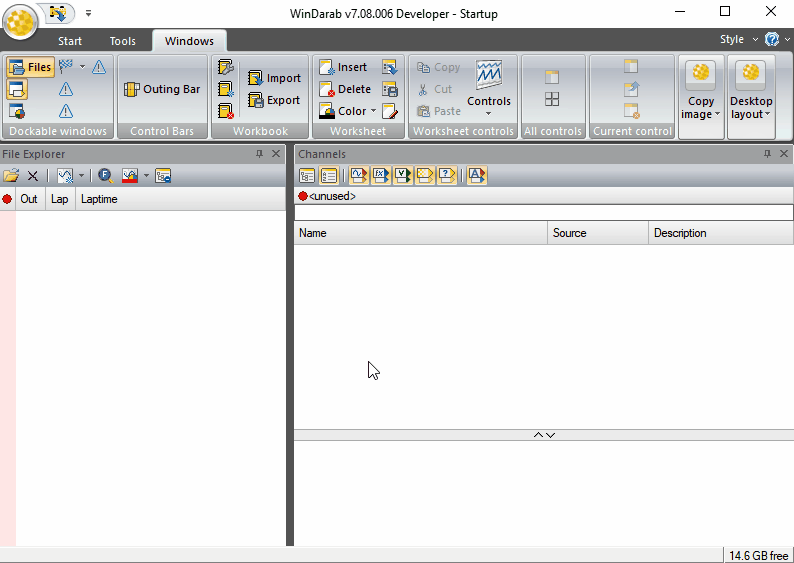
From Orb Window:
Open Racetrack Window if not opened. (“Windows → Dockable windows → Racetrack”)
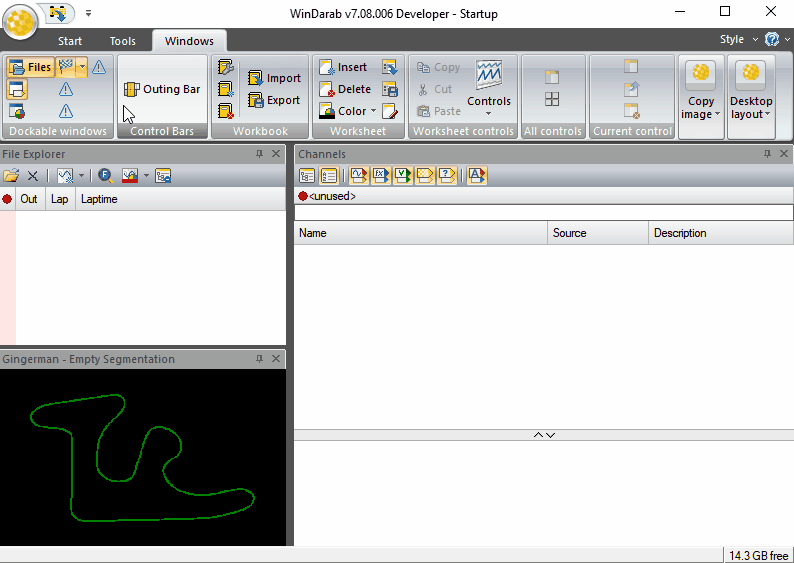
Creating A Racetrack
- Right Click on a Racetrack Window
- Select New Racetrack from the menu.
- The Racetrack dialog box will appear. You are now able to create a new racetrack by accessing the desired functions for racetrack layout (see chapter Racetracks edit modes).
- When you are satisfied with the results click on Save As.
- In the dialog box Save Racetrack select the folder in which you want to save the racetrack. Then enter a name for the racetrack.
- Click on Save.
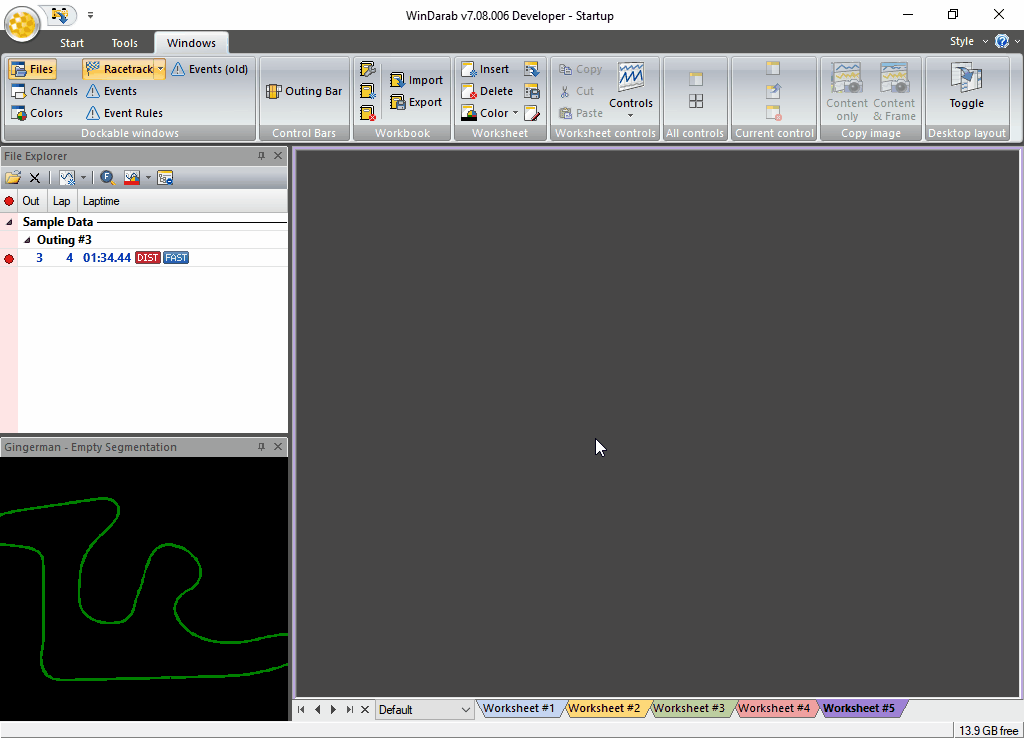
Creating Racetrack Segmentation
- Right Click on a Racetrack Window
- Select Edit Racetrack from the menu.
- Select Determine segmentation based on recorded data
- In the “File/Lap” field choose the file and lap for the course calculation.
- Activate the calculation method “Transversal Acceleration”.
- Enter a minimum segment length.
- A segment will be created only if the transversal acceleration value over this distance exceeds the set limit (threshold value).
- Select the channel in which the transversal acceleration was recorded in the “Transversal Acceleration Channel”
- Enter the value that must be exceeded at the beginning of a curve.
- Next
- Manually edit the segment lengths if applicable
- Next
- Enter a descriptive name for this Racetrack Segmentation
Note: The curve ends if the g-force is 30% below the set threshold value.