Program Settings
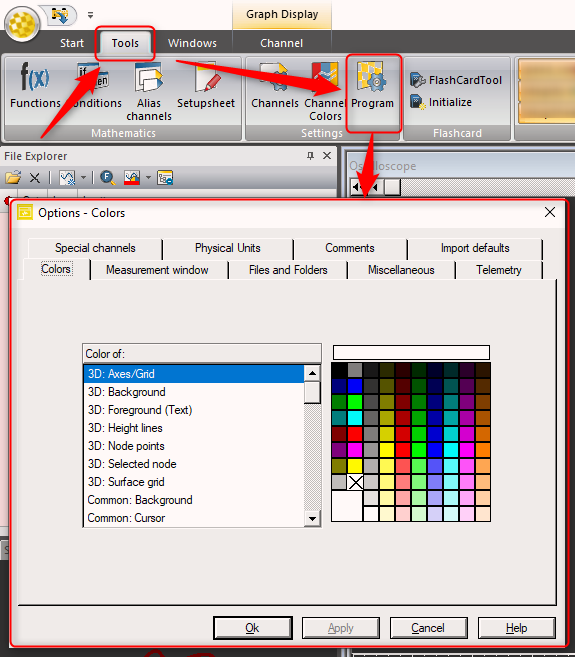
Colors
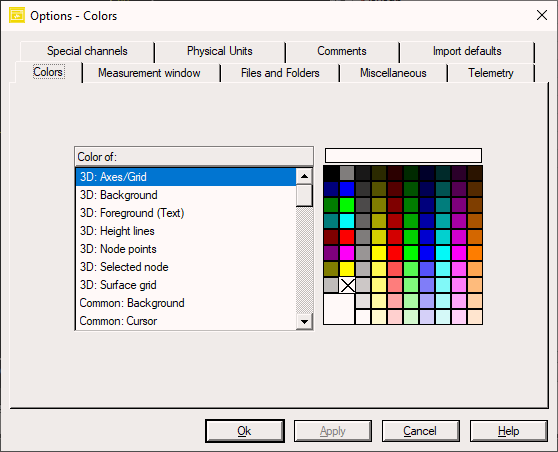
Modify these settings to change the default colors of the WinDarab user interface.
Color Theme
To change to other pre-defined color themes, use the Style Menu in the Top Right.
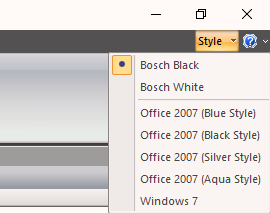
We generally recommend Bosch Black for analysis.
If you are in direct sunlight, Bosch White will give better visibility.
Measurement Window
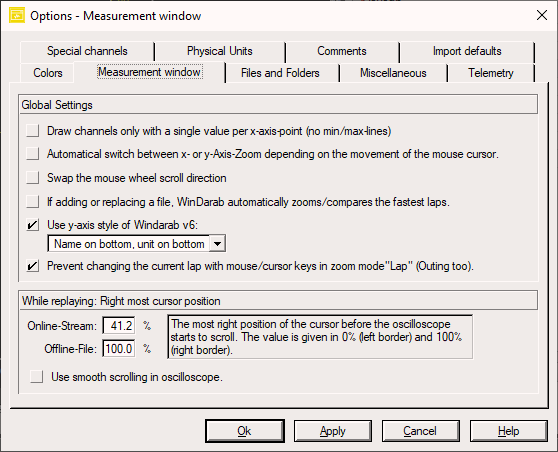
Single Value Per X Axis Point
When viewing very large data sets and you are zoomed out there are not enough pixels on the screen to represent each X axis point (time/distance). WinDarab can filter down the data and generate one value to represent a range of x axis points so that a single value can be plotted per pixel.
Setting Active:
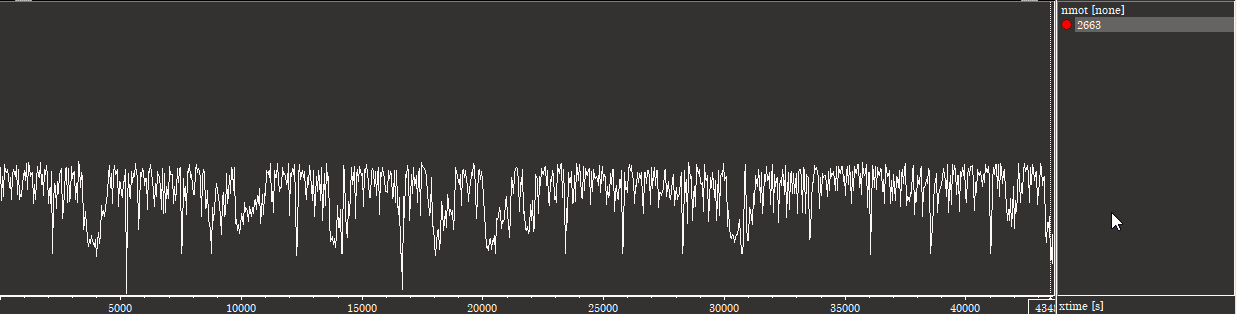
Setting Disabled:
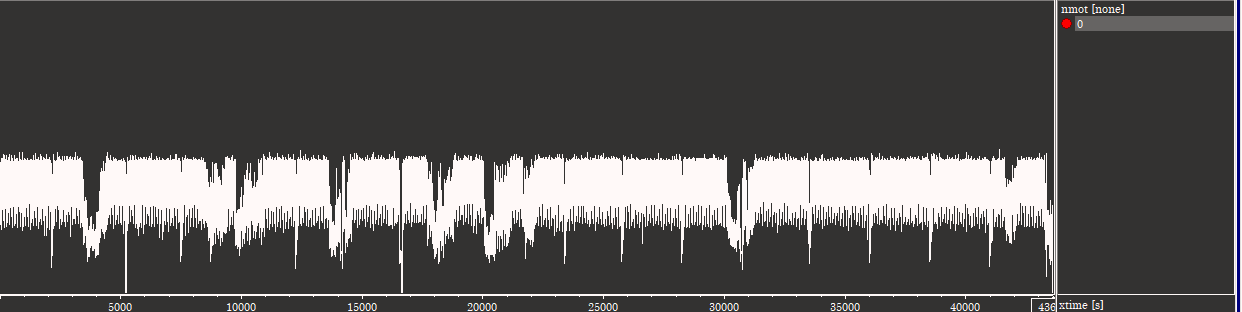
This setting only affects how the data is shown, underlying calculations (outing report/math channels/etc) are un-affected.
Automatic Switch between x- or y- Axis Zoom
In many analysis windows Right Click and Hold + Mouse left/right or up/down will allow the user to adjust the zoom level.
If this setting is disabled:
- The initial movement of the mouse defines the zoom axis.
If this setting is enabled:
- The final movement direct of the mouse defines the zoom axis.
Files and Folders
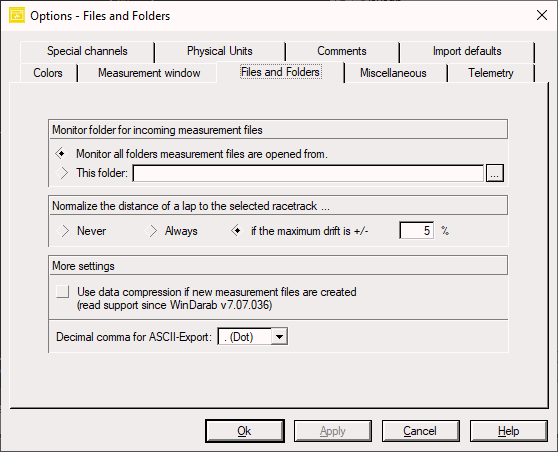
Folder Monitoring
WinDarab will monitor the file system for new data files. See File System Monitoring
The default option is to monitor all folders where you open data from. If you have special sync folders on your machine, you can change to the 'This folder' setting and define it. (This is generally not needed)
Lap Distance Normalization
WinDarab will, by default, try to normalize the distance of each lap to the currently selected racetrack.
- If you don't want the normalization to occur select Never.
- If you want each and every lap (in/out included) to be normalized: select Always.
- If you want a definable deviation: enter it (5 % is default)
Normalization Calculation
The normalization calculation is a scalar value multiplied by the logged/calculated value of unnormalized lapdistance.
Pseudo code to demonstrate normalization.
scalar = selected_racetrack_length / current_lap_length
lapdist = current_lap_lapdist * scalar
More advanced algorithms can be employed using the COM-API.
DIST Flag
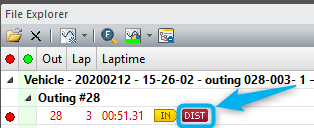
This flag will appear in the File Explorer if:
- The lap length does not match the loaded trackmap
Data Compression
If you want WinDarab to create compressed files when Exporting or Downloading from a logger, enable this setting.
- Opening compressed files is supported in 7.7.36 and higher versions.
Miscellaneous
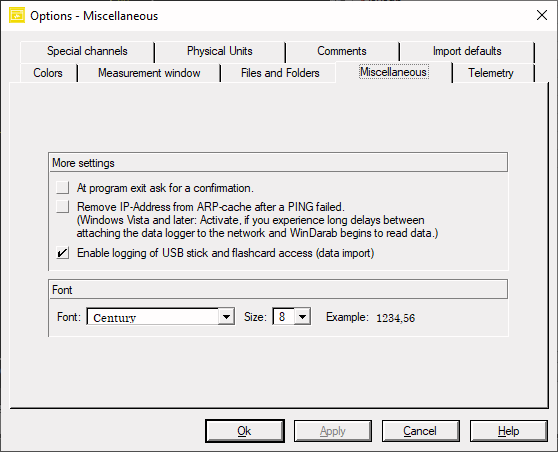
Telemetry
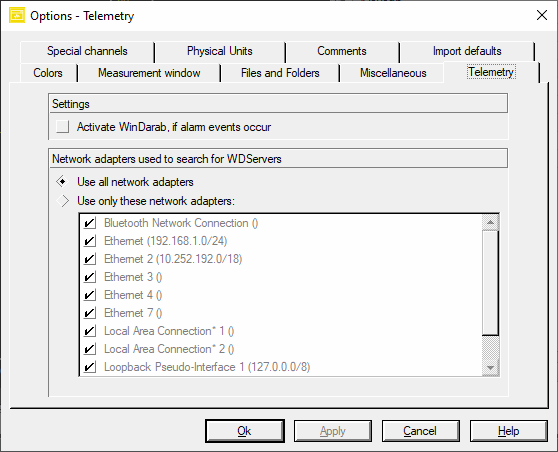
Activate WinDarab if Alarm Occurs
This setting will cause WinDarab to take the Focus if an alarm occurs.
Network Adapters for Telemetry
You can define specific network adapters on your machine to look for WDServer.
Most customers will not change this setting.
Special Channels
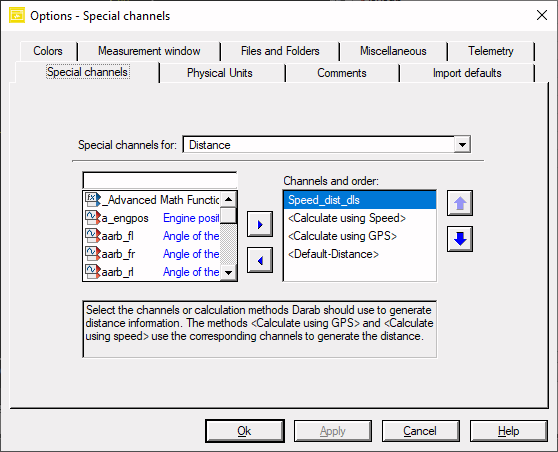
See the section Special Channels
Physical Units
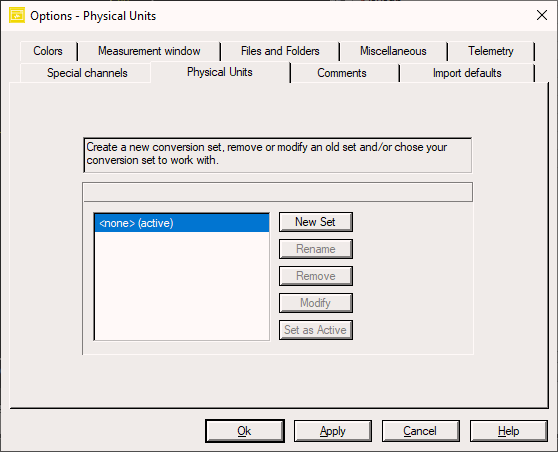
Users can define unit conversions if they prefer to work in non-standard units.
Comments
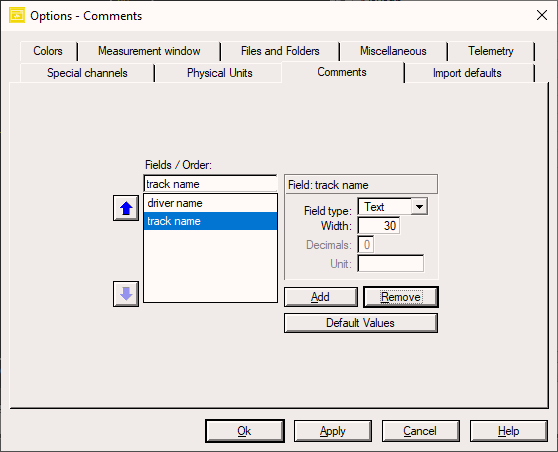
Comments can be added to each datafile. Use this dialog to define what file comments you would like to be able to write to each file.
Comments can be defined in the Data Logger Import tool or by highlighting an Outing Report then on the ribbon Start → Comments.
File Open
Comments can be viewed for each file when in the File Open Dialog
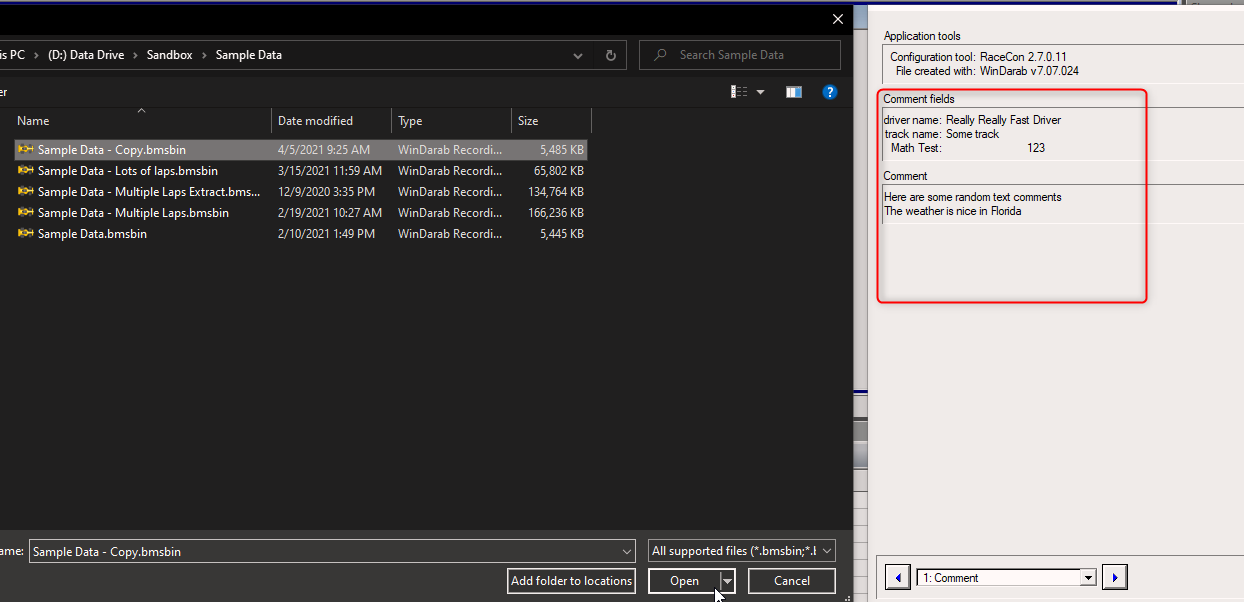
Outing Constants
Comments can be used for File Constants for use in Math Functions. However, they are a bit clumsy for this task.
- We recommend using Setupsheets instead.
Import Defaults
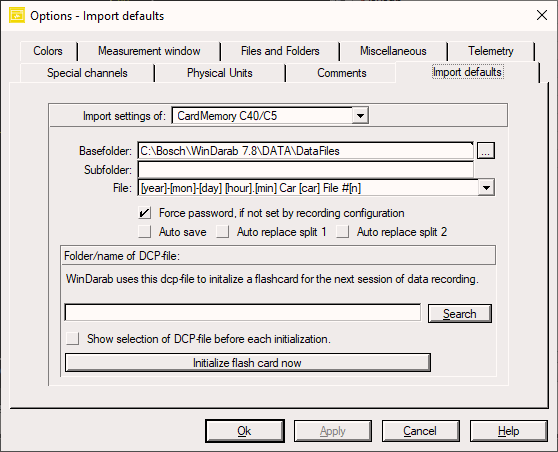
This dialog is for the much older import tool and will be deprecated/removed in a later version of WinDarab.
